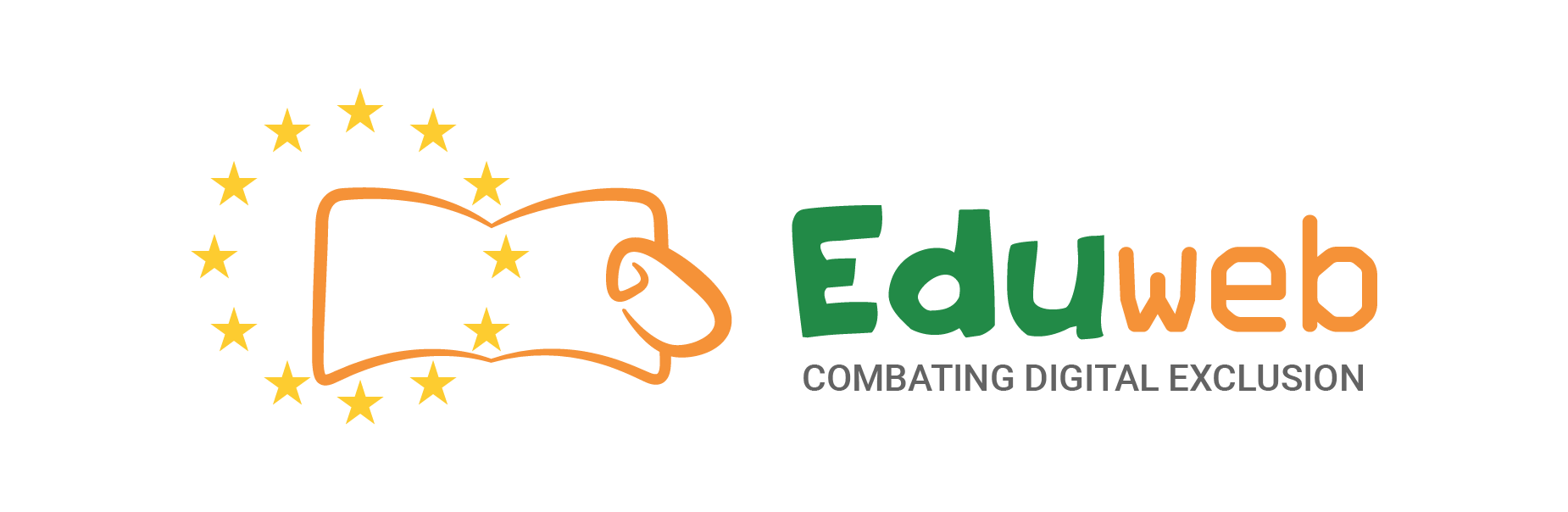Indice degli argomenti
- Introduzione
- Changing your router’s password
Changing your router’s password
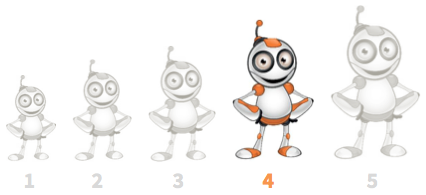
Level: Difficult
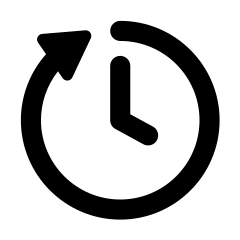
15


Router administration and configuration
● Category: Technical skills
● Activity Description:
Changing your router’s password
● Aims (What are you going to learn?):
At the end of this lesson you will be able to:
- Login and inspect your router’s settings
- Change the default password
● What are you going to need?
Software:
- Web browser
- Command line
● Audience/target group: Adults
● Before we start we need to ensure that the user has:
- intermediate skills of web navigation
- knowledge of what an IP address is
YOUR HOME ROUTER
The home router is a quite misunderstood device. It has now become part of the home’s furniture,
sleeplessly and tirelessly fulfilling a very important job: making sure you are connected to the Internet.
Yet, it is not appreciated…the majority of the households have never spent any time to check up on this great device.
We only tend to look at it when there are less lights flashing and bleeping, when we lose Internet connectivity.
It is important to familiarize with the settings and get some experience in administering and troubleshooting, if needed.
One critical yet simple action is to change the default password, to protect both the users and the router from bad guys.

STEPS TO CHANGE THE ROUTER’S DEFAULT PASSWORD
The precise steps may differ depending on the make and model of the router. The popular Linksys router is used as an example, but the process is more or less the same.
1. First need to find the IP address of your router. There are two ways of doing this:
1a. Through the windows command line:
Press Windows+R to open “Run” box. Type “cmd” and then click “OK” to open a regular Command Prompt.
Type “cmd” and then press Ctrl+Shift+Enter to open an administrator Command Prompt.
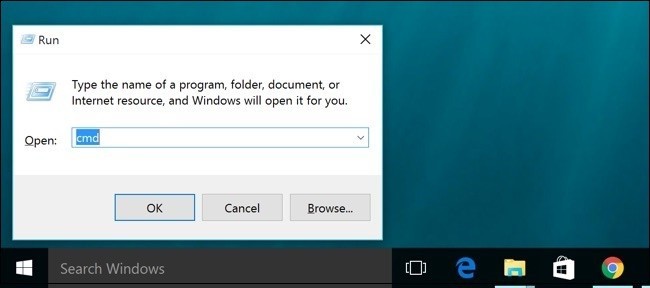
In the command box type: ipconfig /all:
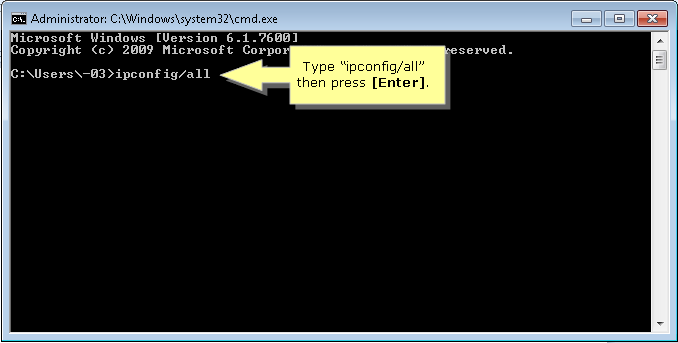
Your router’s IP address is shown as the “Default Gateway”:

1b. Through a public online database:
Open a web browser, e.g. Google Chrome and type the web address (link) https://www.routeripaddress.com/to visit the website, as shown in the image below. In the search filed type your router’s make:

Find the right model and click on it. The router’s IP will most likely be noted as Default IP Address:
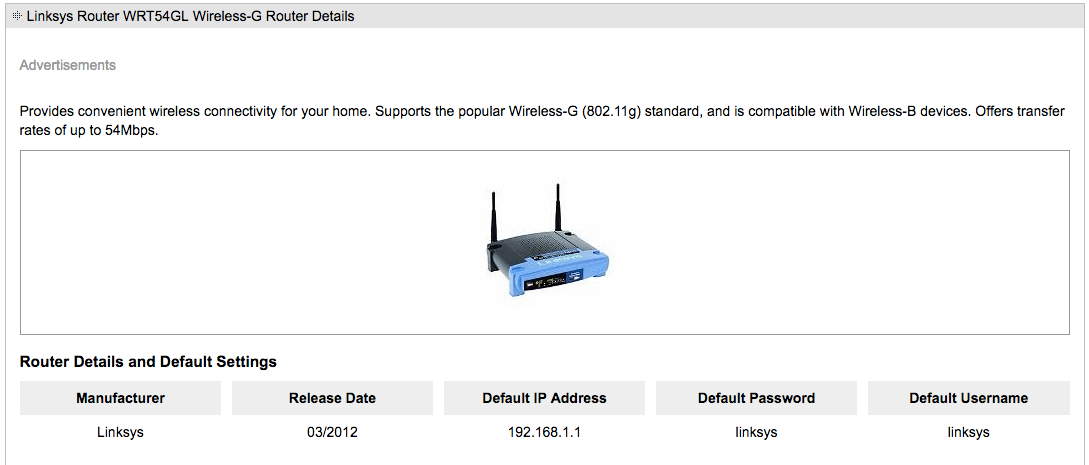
Can you also see the Default username and password?
This is why we need to change i
2. Open a web browser, e.g. Google Chrome and type the IP address that you have noted in the previous
steps https://192.168.1.1/. This will take you to your router’s management page and will ask you for the username and password:
3.The username and password tuple is either admin, linksys linksys, blank username and admin for password, or it can be printed on a sticky label at the back of your router
Upon typing the correct combination you will logon to the admin pages of the router. Click on Administration/ Management:
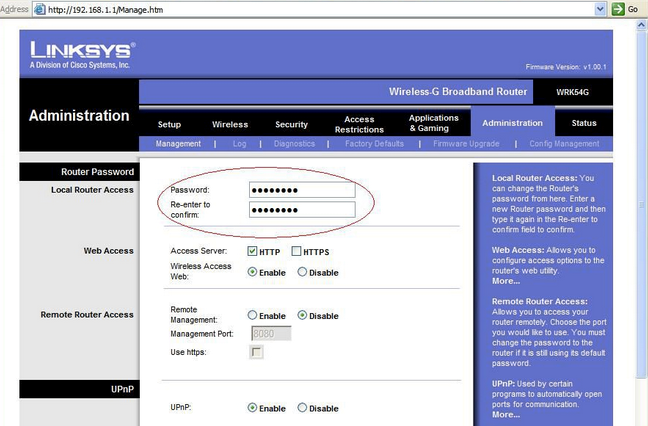
- Login and inspect your router’s settings