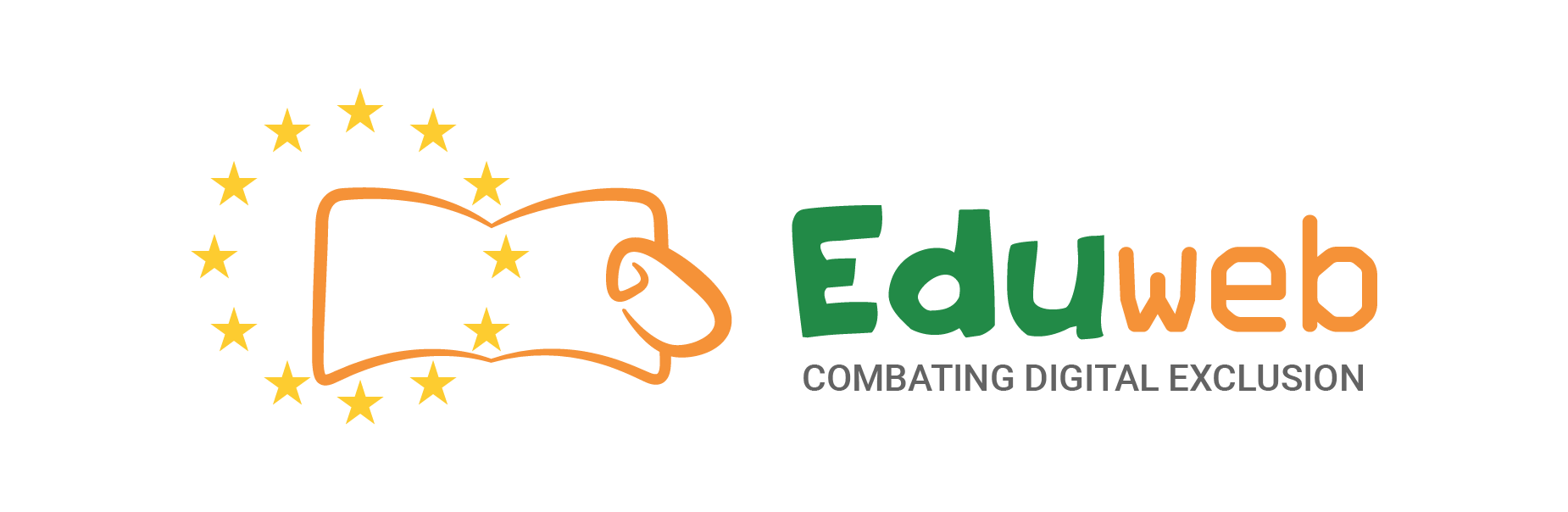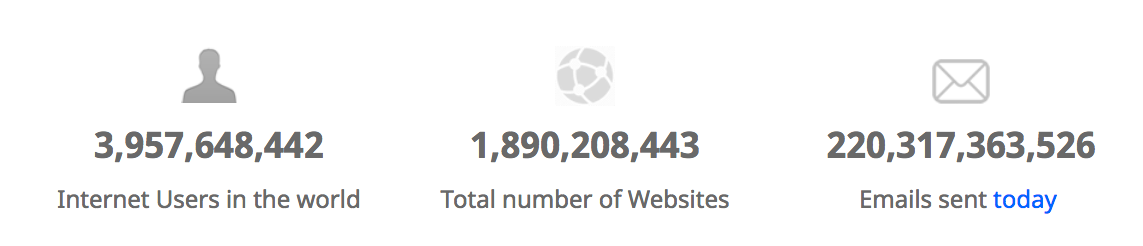Sezione
Istruzioni: Clicca sul nome della sezione per visualizzare / nascondere la sezione.
English: Sending an Email
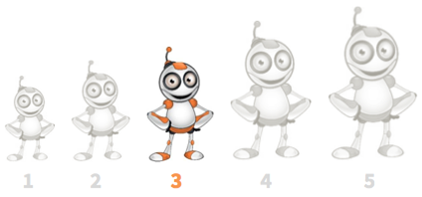
Level: Medium
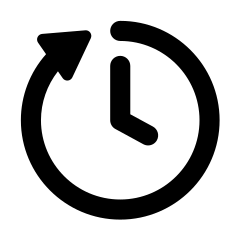
20 minutes
Introduction
This l-mite will give you a beginners introduction to emailing. It will present it step-by-step. By the end of this l-mite, you will:
- Be able to send emails
- Know what an email client is
- Know some email etiquette
You will need: 
- A computer or tablet or smartphone
- An internet connection
- Someone to email!!!
Step 1- Why Is Emailing Important?
Step 2 - What are Emails?
Emails stand for electronic mail and they were invented by Ray Tomlinson in 1971! They are like online letters which you send through the internet. They are easy to send, and they are free to use!
To send an email you need two things:
- An email client - this is a piece of software that acts as your inbox and outbox. It is where you will compose, send and receive all of your emails. Most are free and we will be using Gmail here.
- An email address - like your real address, this is a unique way of identifying your email inbox, so people know where to send their emails to :)
Step 3 - Where can I get an Email Account?
There are many freely available email accounts, like hotmail, yahoo, or gmail. Sometimes you will also get a free-email account with your internet services. For this tutorial we will look at gmail because it is easy to use and is very popular. Because it is online you can also access it from any other computer!!!! You just need to remember your email address and password!
To get an email address, first you need to go to Gmail and make a new account. It is very easy, just remember these two things:
- Your email address has to be unique, but it should also be easy to remember - try using your name and birthyear like Johnson78
- Make sure you make a SECURE PASSWORD! your email inbox will recieve lots of personal information, and can sometimes be used to reset passwords for your other online accounts!
It is easy to make an account, all you have to do is follow the steps they show you in the sign-up page, if you are stuck then just this video will help!
Step 4 - How do I send and receive and Email?
Great! Now that you have an email client you are able to send emails. It might be worth bookmarking this webpage so you can easily access your emails in the future. Also make sure to remember your email address!
Your inbox should look something like this (But you won't have any emails yet!)

All of your emails that you receive will show in this inbox. When you are confident you can also customise your inbox into different folders. So you can have a separate folder for personal messages and work messages. Gmail has some default folders already - especially for SPAM emails! You can read any of your emails by clicking the specific one you want to read!
Okay! To send your first email click on the COMPOSE button on the top left hand corner. This will open a new window that looks like this:

There are three things to look at here:
- To - This top box is who you are sending this email to. So you need to put in the person's email here for example "someperson@gmail.com"
- Subject - This is what the person will see in their inbox before opening the full email. Make sure to keep this short and to the point!
- Body (Blank) - The blank box below the subject is called the 'body'. This is where you actually write your email content. See the example below

Once you are happy with your message click SEND. Your email will then be sent to the person's email address you gave. It might take a couple of minutes for them to receive it. Also, if you got the address wrong you will get a response saying that they didn't recieve it!
Replying to an Email
You can respond directly to an email by opening the email and clicking the REPLY button on the top right corner. This will open a new window for your to type your message but it will automatically add all of your previous email messages to the body and it will automatically have the email address. You can tell that an email is a reply because the subject will start with a RE:
Step 5 - How Can I Attach an Image?
Attaching things is very easy. When you are writing an email just click the attach button (it looks like a paperclip!). A new box will open up that shows the files on your computer. Simply pick the ones you want to attach. See example:

It might take a few minutes to attach and the blue shows progress. When attaching files it is worth remembering that:
- There might be a limit on file sizes - so big images or videos might not be accepted
- The bigger the file size the longer it will take to upload
- Somethings are not allowed to be attached for security reasons
Attached files can be accessed by anyone who has been included in the email. It is easy to tell if you have an attached file in an email you have received. See example:

Check My Learning
If you have got this far then you should know the following: - Be able to send emails
- Know what an email client is
- Know some email etiquette

To check that you are confident in emailing then try to do the following: 
- Send an Email to Someone and Ask for a Reply
- Send an Email to Yourself
- Attached 5 Images to an Email
- Send an Email to Multiple People at Once