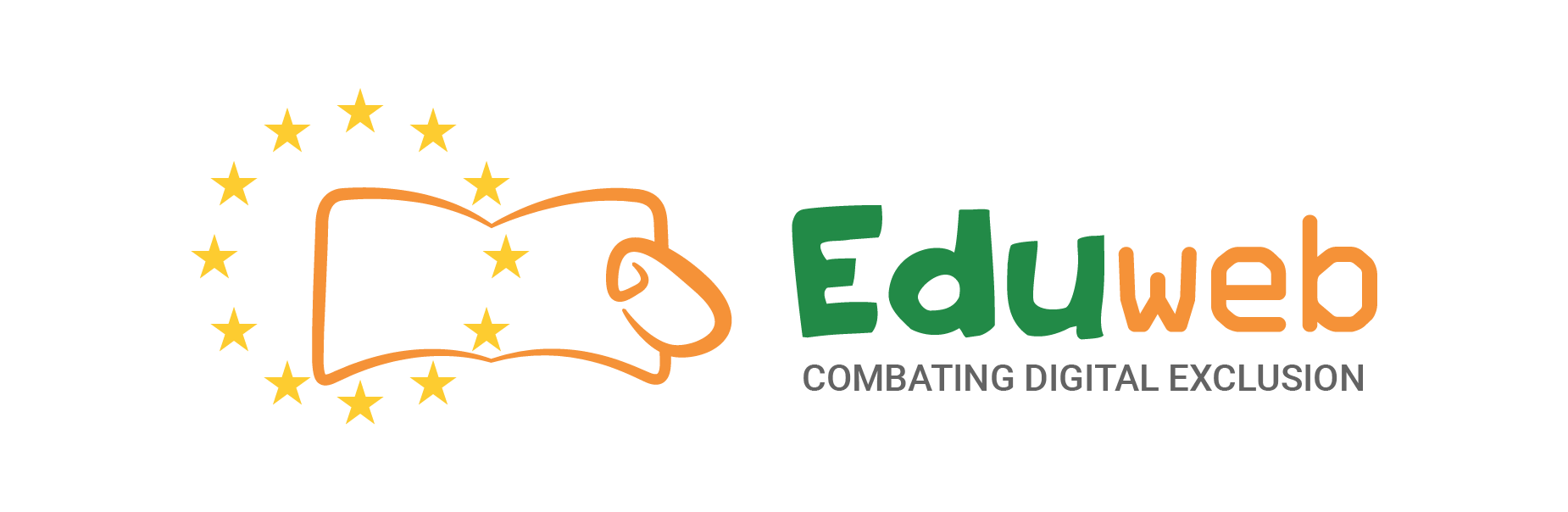Great! Now that you have an email client you are able to send emails. It might be worth bookmarking this webpage so you can easily access your emails in the future. Also make sure to remember your email address!
Your inbox should look something like this (But you won't have any emails yet!)

All of your emails that you receive will show in this inbox. When you are confident you can also customise your inbox into different folders. So you can have a separate folder for personal messages and work messages. Gmail has some default folders already - especially for SPAM emails! You can read any of your emails by clicking the specific one you want to read!
Okay! To send your first email click on the COMPOSE button on the top left hand corner. This will open a new window that looks like this:

There are three things to look at here:
- To - This top box is who you are sending this email to. So you need to put in the person's email here for example "someperson@gmail.com"
- Subject - This is what the person will see in their inbox before opening the full email. Make sure to keep this short and to the point!
- Body (Blank) - The blank box below the subject is called the 'body'. This is where you actually write your email content. See the example below

Once you are happy with your message click SEND. Your email will then be sent to the person's email address you gave. It might take a couple of minutes for them to receive it. Also, if you got the address wrong you will get a response saying that they didn't recieve it!
Replying to an Email
You can respond directly to an email by opening the email and clicking the REPLY button on the top right corner. This will open a new window for your to type your message but it will automatically add all of your previous email messages to the body and it will automatically have the email address. You can tell that an email is a reply because the subject will start with a RE: